Please select option below:
This will only return properties to the results list with a price (excludes any properties that are going to auction or where the listing states "Contact Agent" or "Price by negotiation").
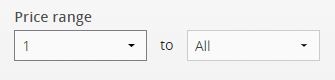
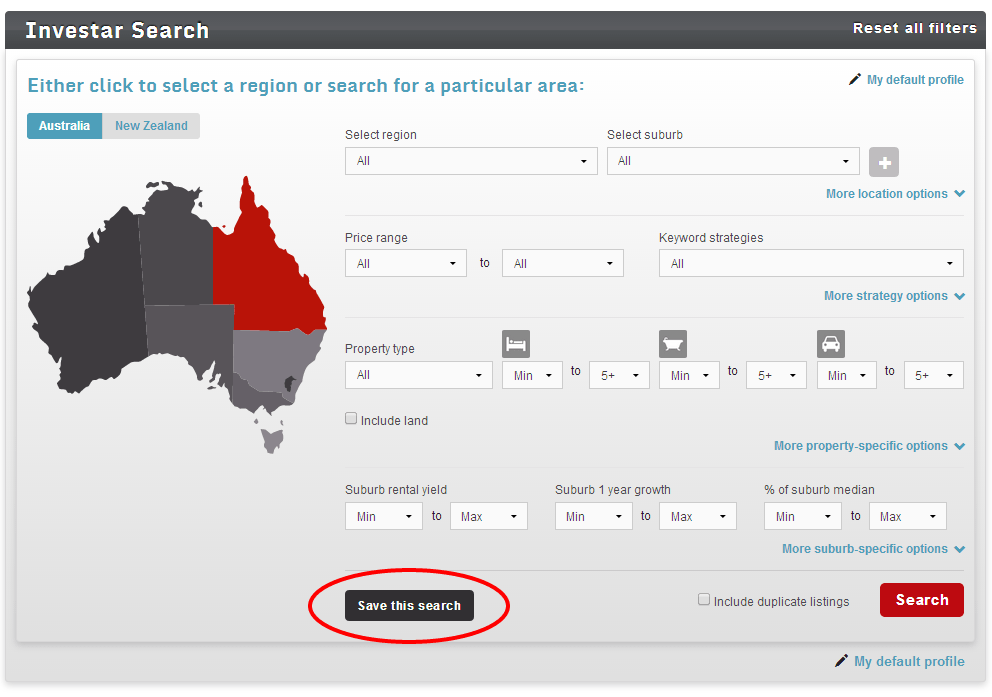
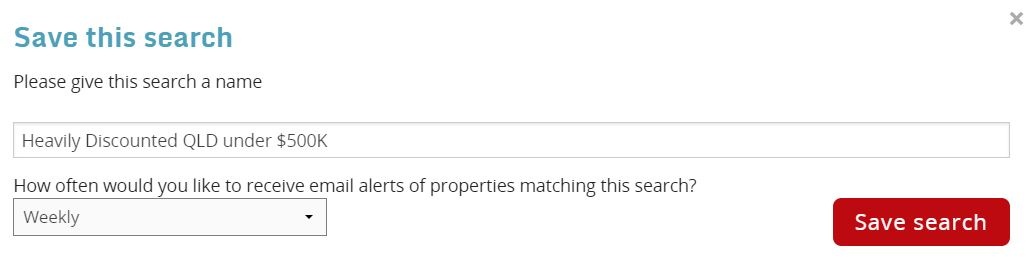
To save a property into your Watchlist:
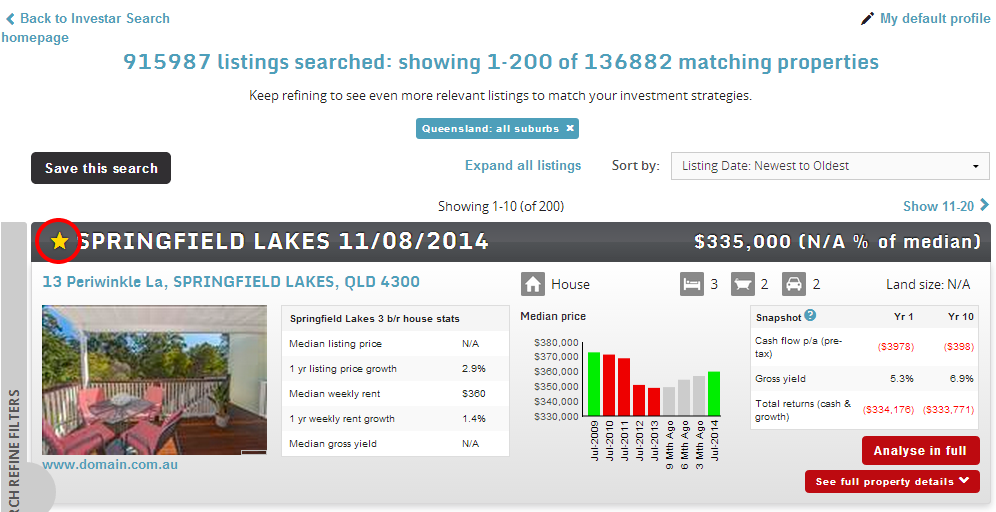
To delete a property from your Watchlist:
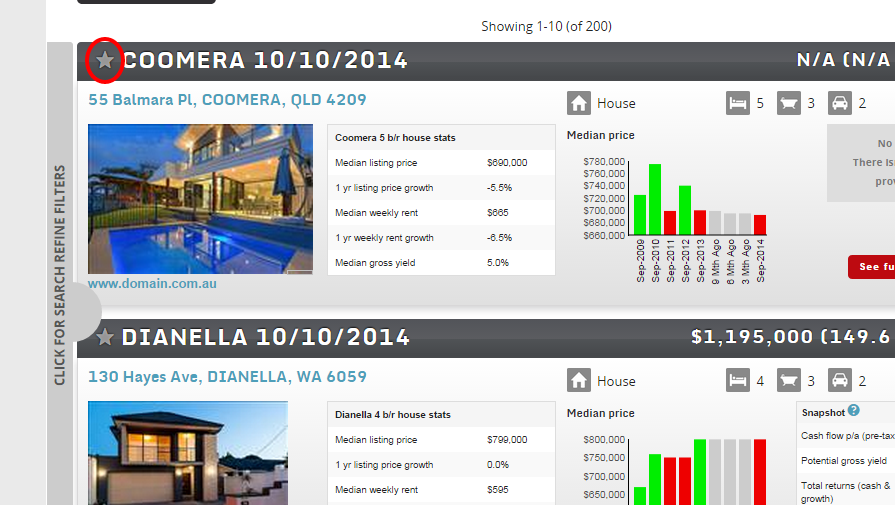
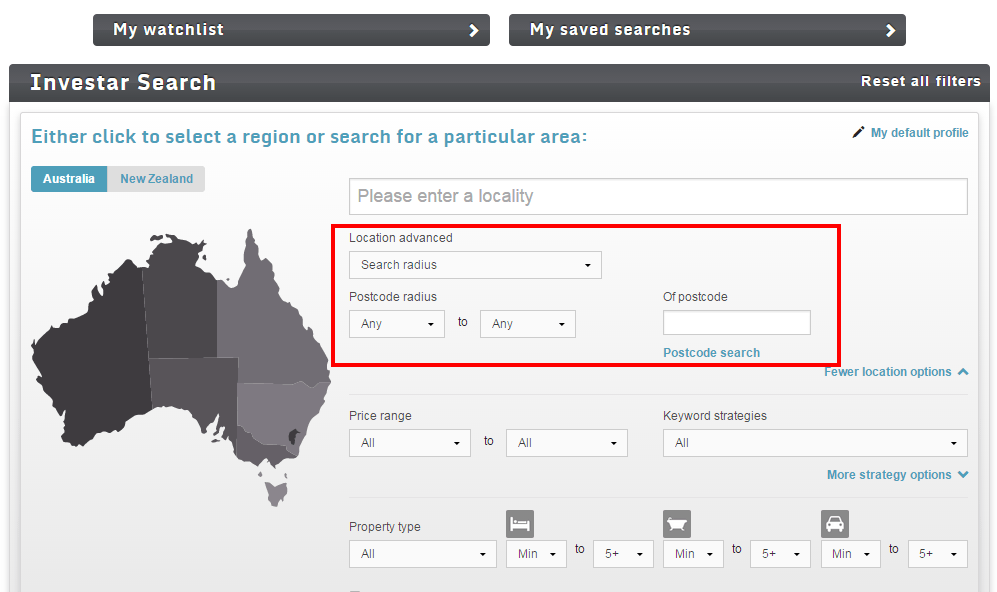
The information entered into My Default Profile will be used as a base in initial calculations for potential cash flow and equity projections.
You can override this on any given property when analysing in more detail or change your default profile at any time.
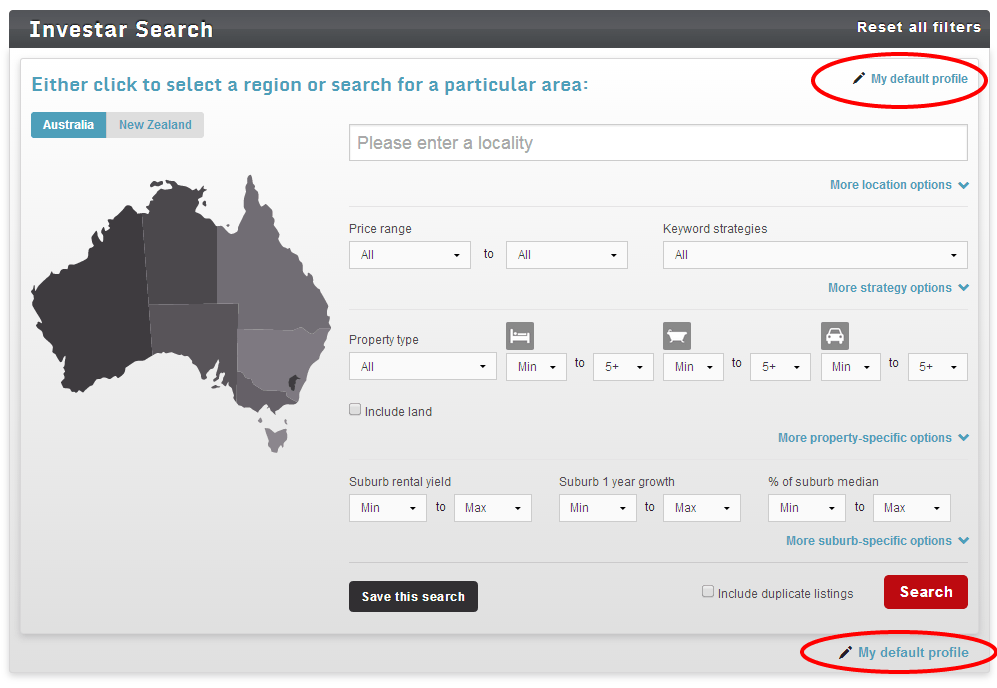
Learn more with this quick video
Investar Search email alerts run all set filters against all sites and send all results that match your criteria.
This is designed so you benefit from viewing any price reductions on properties that may have been listed for some time and now fall into your criteria.
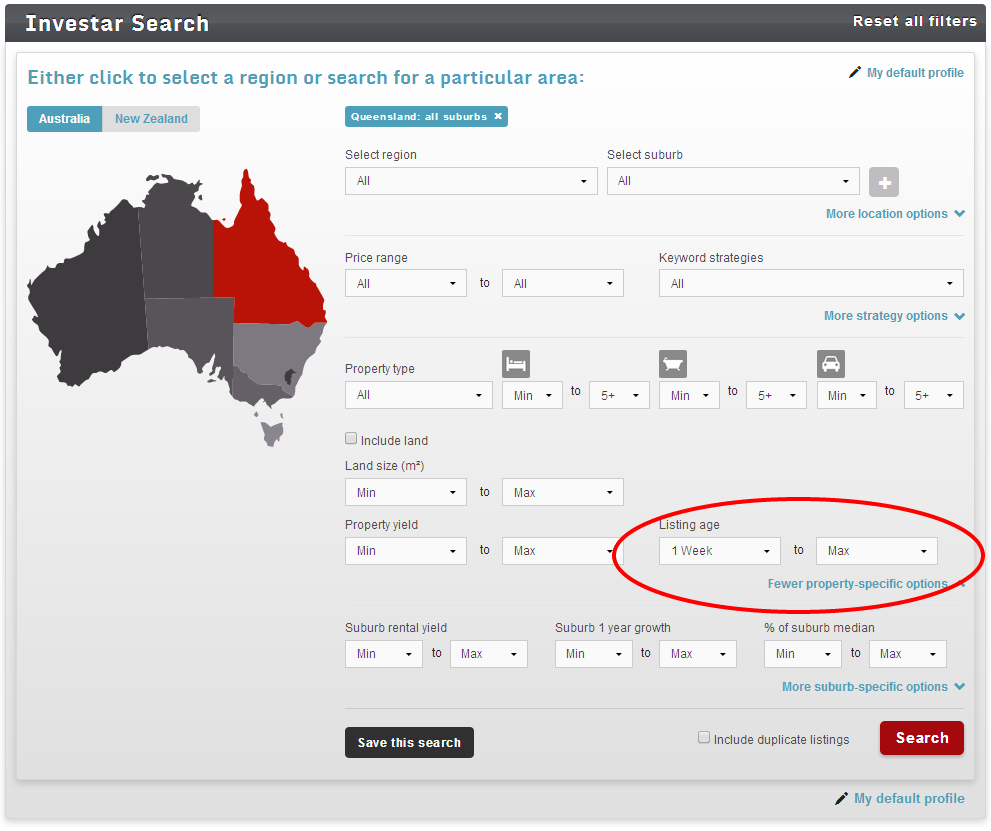
However if you only wish to view new listings in Investar Search, a way to prevent older listings re-appearing in your email alerts once you have saved your search is to ensure you set the "listing age" under the property specifics to minimum "1 week".
This will ensure any listings that are sent as your email alerts will be no more then 1 week old.
You can also select how often you wish to receive the email alerts using the drop down menu.
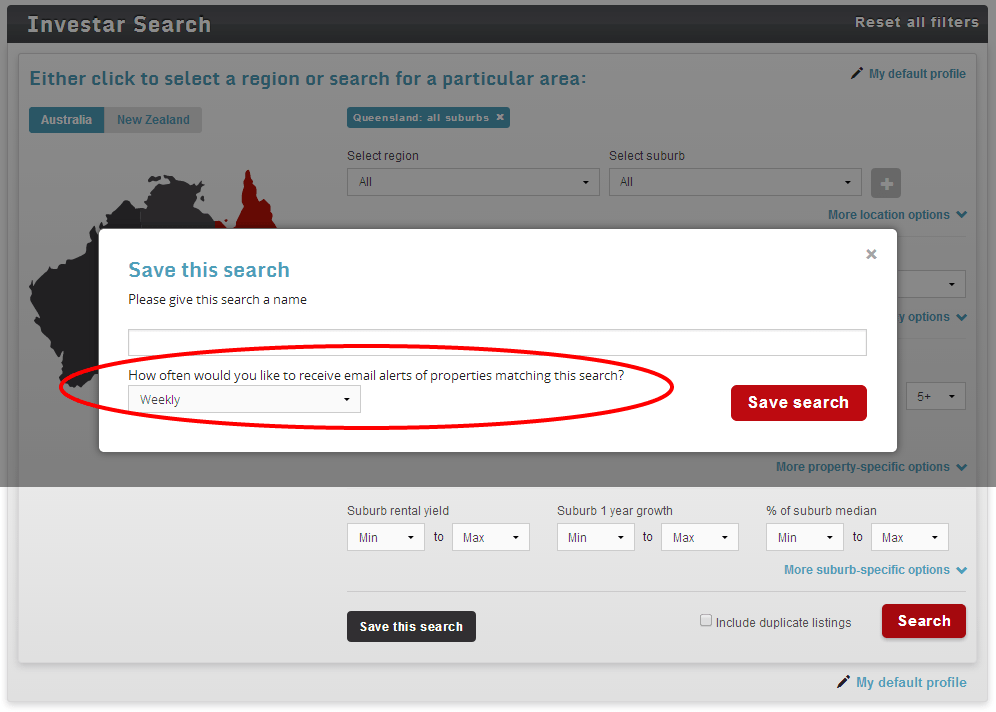
Property listings are updated from website feeds daily.
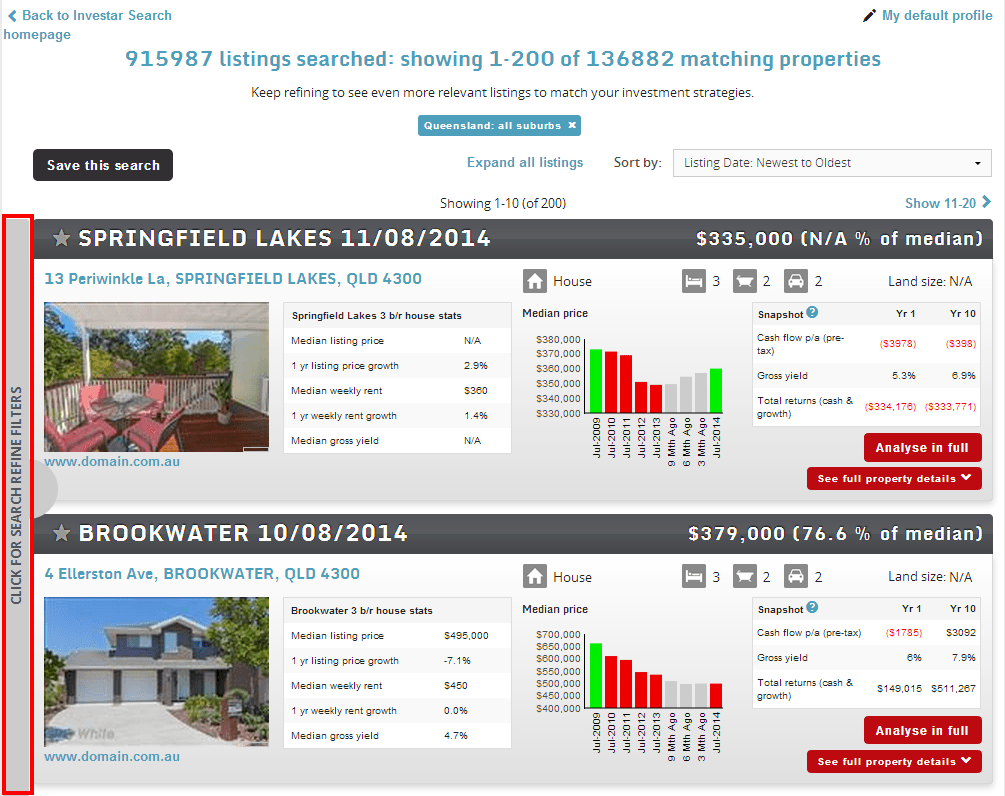
Once you run a search in Investar Search the results will be displayed with total number of listings searched at the top and number of matching properties displayed.
You can further refine your filters by clicking on the pop out tab on the left hand side of the search results.
Learn more about viewing results in Investar Search in this video
Saved searches are found at the top right hand corner of the Investar Search dashboard.
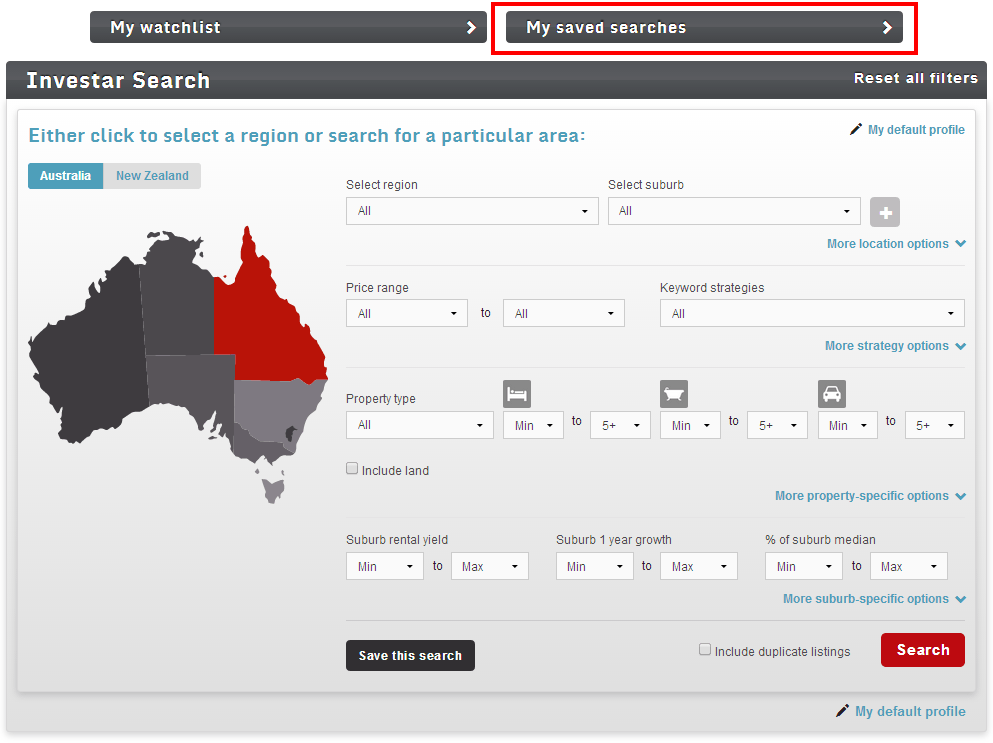
You can expand this view by clicking on the arrow, this will show a list of your saved searches. You can edit and delete your searches from here.
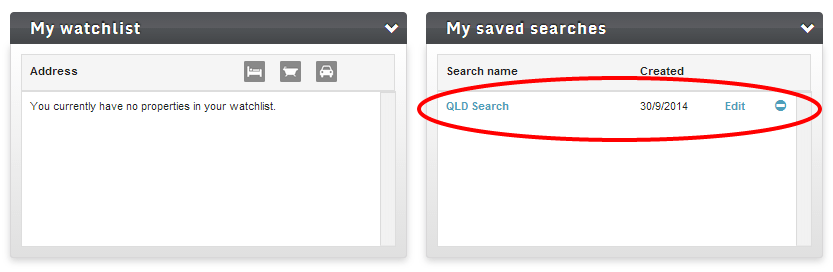
You can also re-run your search and view your results by clicking on the saved search name.
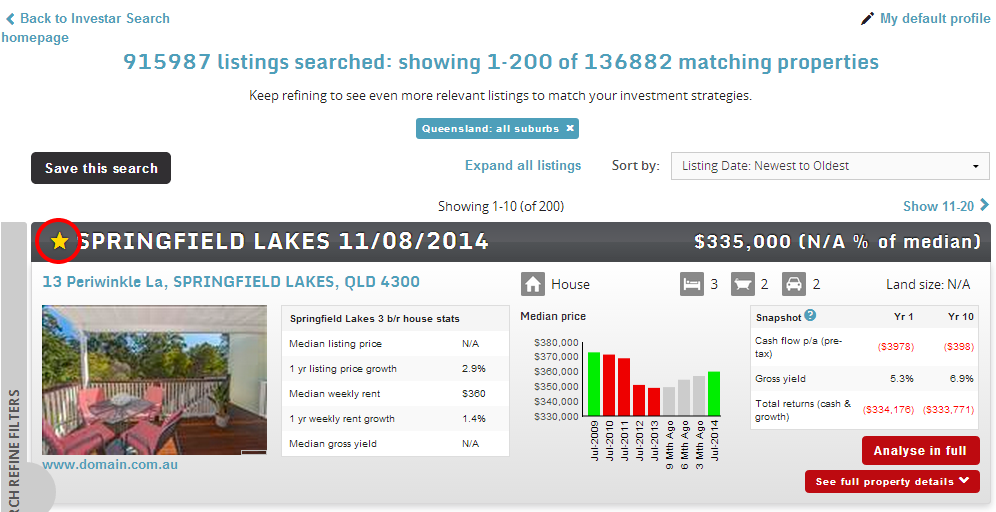
You can add individual properties from your saved search to your watchlist by clicking on the star icon on the left hand side of each listing.
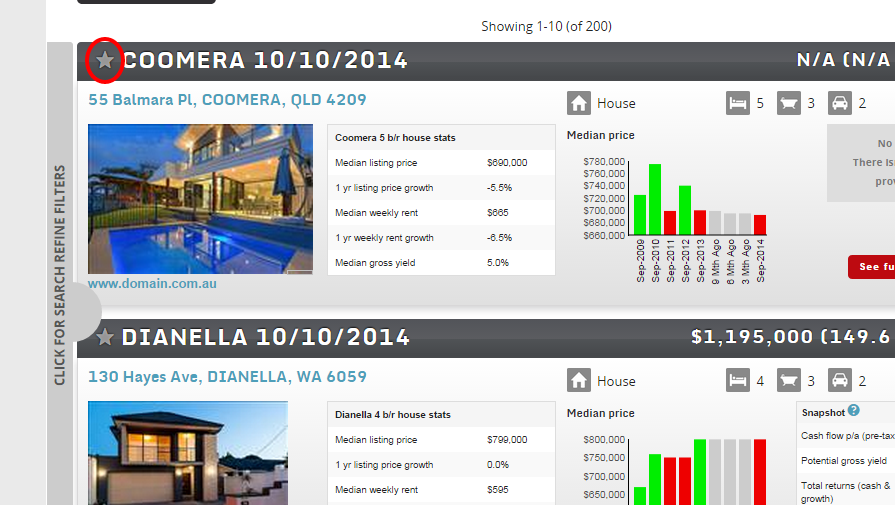
Your watchlist can be found at the top left hand corner of the Investar Search homepage. You can expand this view by clicking on the arrow, this will show a list of your watchlist properties.
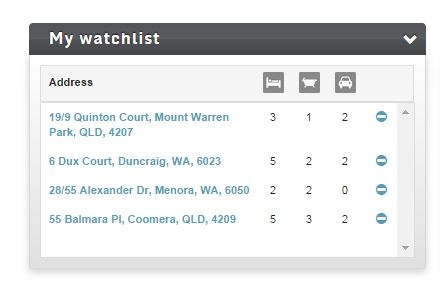
You can delete any properties you do not wish to keep any longer from here by clicking on the - icon.
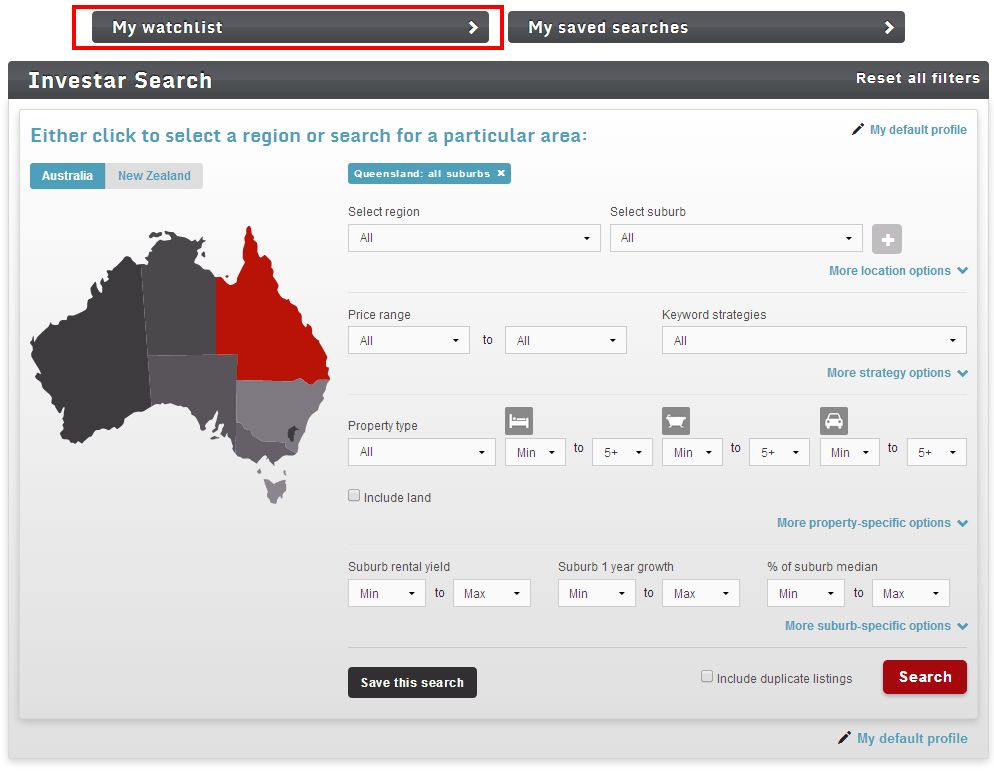
If you receive no results in Investar Search, don't panic. This can mean:
Please try the below recommendations to see if you can find any properties:
Listings come from over 40 property websites, from the large portal sites like domain.com.au, owner seller sites like gumtree or buymyplace.com.au and agent sites like Ray White.
Unfortunately, if an agent or owner leaves a property listing on one of the portals after it has sold there is no way we can remove the listing from the internet as we are not the listing website.
To view newer listings only and reduce properties that have potentially sold, you can use the Listing Age filter so the results only return recent listings.
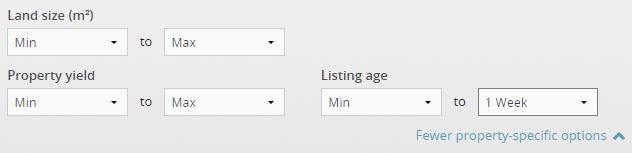
Please select option below:
To see the full steps on how to complete all the fields in Property Analyser, please watch the video below.
You will have the option to click Edit future years forcasts for your property analysis, this will allow you to make changes to the following fileds for each year:
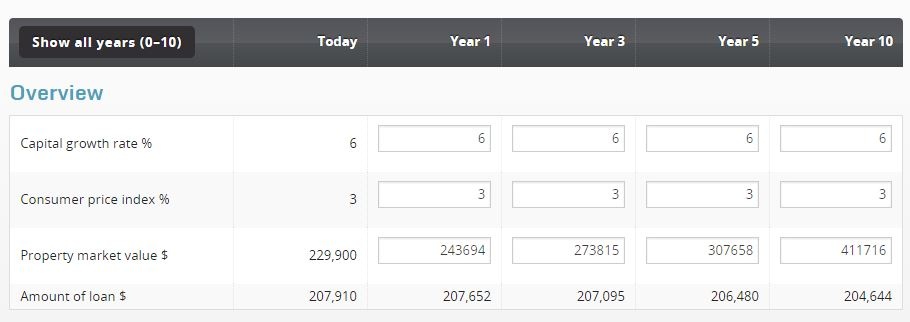
Once you've finished updating, just click Stop forecast editing.
The report will default to display years 1, 3, 5 and 10 however you have the option to click Show all years (0-10) which will then display the full forecast from years 1 to year 10 inclusive.
You can re-select Show only years 1, 3, 5 & 10 if you wish to.
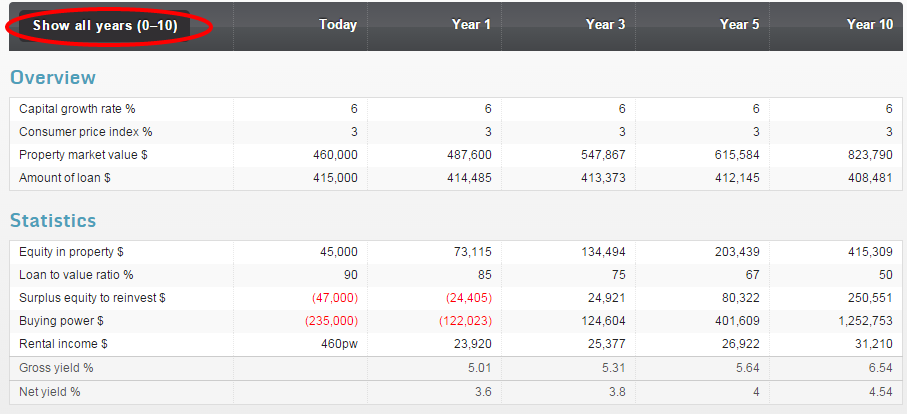
Click Move to Portfolio Tracker at the top of the Property Analyser report.
A pop up box will ask you to add a property to your portfolio and select the entity you would like it to belong to.
Learn more with this quick video
Capital improvements at purchase ($) - enter the amount for any capital improvements (renovations or repairs) you plan on doing after the property purchase (e.g. new kitchen or painting).
Stamp duty ($) - enter the payable stamp duty amount here, if you don't know the amount click on Calculate to launch the calculator to get an estimate click on add to analysis.
Solicitor's cost ($) - enter your legal and/or conveyancing fees (including disbursements).
Other costs ($) - enter any other costs that are not covered under any other section that you want to allow for (e.g. building & pest inspections).
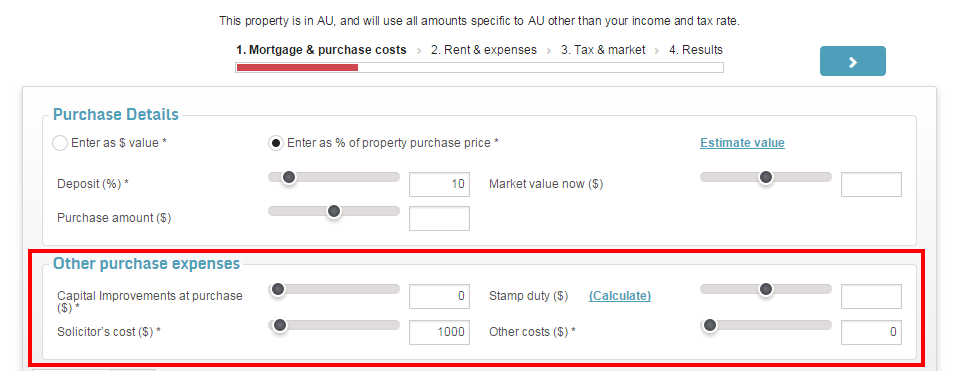
Market factors relate to the inflationary factors in the general price level of goods and services in an economy over a period of time. You can use the sliders or type in the box provided.
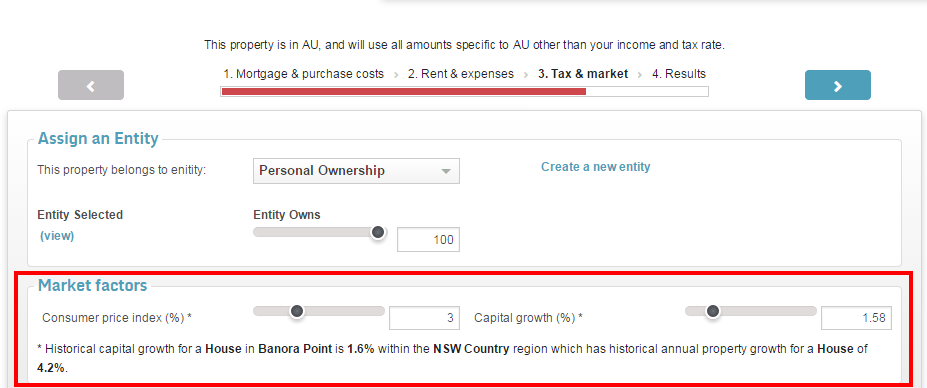
Consumer price index (%) - Insert the CPI (Consumer Price Index %) as this governs the average rate of inflation that you will experience in relation to costs. This impacts the % by which your rental income and property expenses will increase each year if they move up in line with inflation. This figure can be obtained from the Australian Bureau of Statistics or Reserve Bank of Australia websites.
Capital growth (%) - Enter the average rate of annual capital growth you expect to achieve over the long term. This affects the rate at which your property will increase in value each year and impacts your increased equity in the property. This figure can be estimated based on historical performance of a suburb which can be obtained from the Suburb Flyover Report.
The amount of depreciation you may be able to claim depends on many factors, including your property's age, quality of construction and your income bracket.
The estimate is generated from Washington Brown and they use comparable depreciation calculations to generate an estimate. In some cases where there haven't been reports completed for similar properties, this can also cause a $0 result.
For more information or to get a free depreciation schedule quote, please visit www.realestateinvestar.com.au/depreciationreport.
Please select option below:



To generate a valuation estimate:


A Grid Variance Analysis is the process where you break down the numbers of a suburb to identify the Sold and/or For Sale numbers into low, mid and high price ranges. This is a great method in identifying suburbs where there are big price gaps between the low to middle and middle to high where renovations or development can result in the best financial return.
To run a grid variance analysis through Real Estate Investar, please see the below steps.
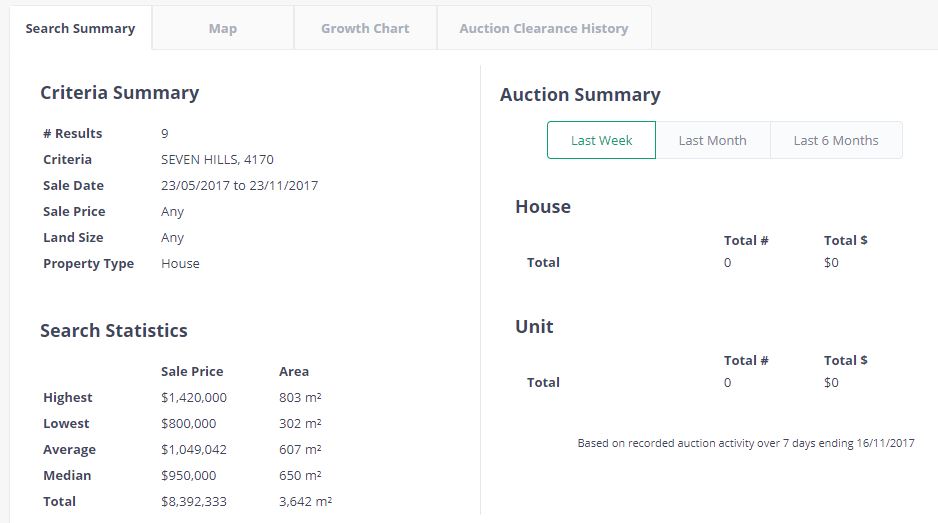
The Rentals Report will identify properties based on your criteria that are currently for rent and rented. It will provide:
To order a Rentals report:



A Property Report will provide:
To order a Property Report by address:

The Valuation Estimate that is provided in the Property Report under RP Data/Pricefinder is provided by Pricefinder and is calculated based on the following criteria:
The confidence score indicates how likely the valuation estimate generated is accurate based on the availaiblity of comparable sales data.
Desktop valuation estimates should be used a guide/estimate only and further research should be conducted. Please note the the below list of items are examples of other variables that are not factored in to the price estimate:
This can be found in the Sales & Growth Chart
A moving average is a set of numbers, each of which is the average of the corresponding subset of a larger set of datum points.
A 3-month moving average forecasts an accurate representation of what the median price will be for the coming month based on the last 3 months.
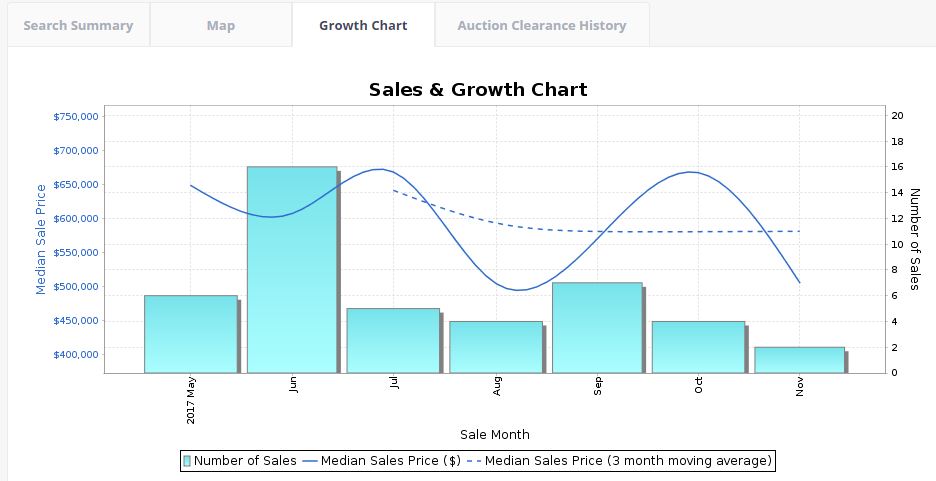
Auction Results
Are entered within the week, following the auction.
Private Sales
If the Agent reports the sale direct to PriceFinder (following settlement date), they input the sale information overnight. If it is not reported to PriceFinder, they will receive data from the Government (Valuer General) within 3 months of settlement, and it is entered overnight upon receiving. If the sale prices are in red, this means the price was reported by the Selling Agent. Sale prices in green means the property has settled and the information has been updated/confirmed by the Government.
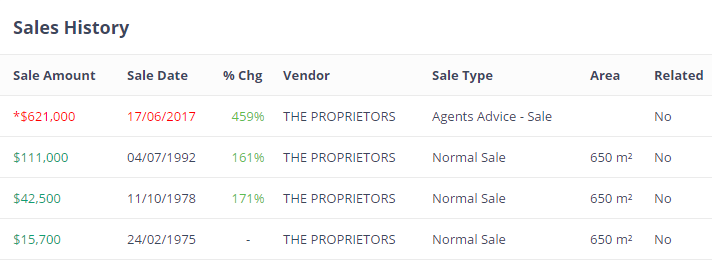
Please select option below:
How to add a property into Portfolio Tracker
Entities are ownership structures, things like personal names, a trust, company or even a Self Managed Super Fund (SMSF). Real Estate Investar allows you to have multiple entities. Entities can own 100% of a property, or perhaps in the event of a JV partnership, a % of a property.
The most common ownership entity is Personal Ownership (i.e. under your own name) and by default, a "Personal Ownership" entity has already been setup in your account.
The video below walks you through how to get started with Entities, and then how to add your properties prior to Getting Started with Xero.
Real Estate Investar partner with Xero to give you real time portfolio tracking.
To learn more about connecting your Xero accounting software with the Portfolio Tracker tool, please watch this video.
Portfolio Tracker allows you to build and track the performance of your portfolio, property by property. You will be able to quickly identify:
Portfolio Tracker can also be integrated with the Xero Accounting software so the income and expenses data can automatically be updated as you reconcile the transactions within Xero.
Please select option below:
Email your cancellation request to info@realestateinvestar.com.au or phone 07 5655 7588.
14 days notice is required to cancel.
Email info@realestateinvestar.com.au or call the Customer Success Team on 07 5655 7588 with your updated email address details.
Please email us at info@realestateinvestar.com.au and advise what you would like your password changed to with a maximum of 10 letters/digits and we can arrange this for you and will confirm by email.
Please test GoToWebinar software prior to the Webinar, please visit https://support.logmeininc.com/gotomeeting.
If you have tested and are still experiencing issues, please get in contact with us at info@realestateinvestar.com.au.
Suburb Performance Reports are created from live on the market sales and rental listings data, providing you with the top performing suburbs based on the report category.
Accuracy is maximised by only publishing suburb results with high enough data sample sizes and is calculated at both a dwelling type and bedroom number level.
The reports are updated monthly and can be accessed from the first of each month.
Access the Suburb Performance reports here or click on the suburb performance reports link once logged in to your Pro Membership.
Please ensure you have checked the following items:
If you are still having difficulties after trying the above items, please contact us at info@realestateinvestar.com.au or 1300 737 782.
Real Estate Investar members have access to a tailored version of Archistar's "Starting Out" membership which provides members with access to:
Please select option below:
Development Search allows you to search for new project listings across Australia, including house and land, apartments and townhouses. It provides access to exclusive pre-release opportunities.
Developers provide access to photos, artist impressions, project documents, construction start/end dates and the ability to reserve any stock still available.
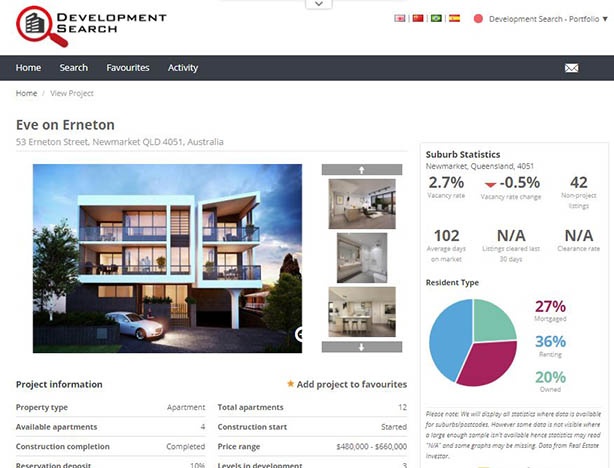
Please select option below:
You can export data out of Xero before your subscription lapses, or before you delete or cancel your plan.
No. All of your bank account information and accounting data is secure and cannot be viewed by any employee of Xero. If you need any assistance with your Xero account you can temporarily invite our Customer Care team to assist you and then revoke their access.
No. You own your data. However, the Subscriber controls access to the data which is dependent on full payment of the Xero invoices.
Once rent is showing in your bank feeds, to reconcile the income and account for any expenses that have been taken by your Property Manager please follow the below steps.
Before you start, have a copy of your rental statement with you as it will make it easier to process.




Once you have Xero setup, there is a button next to your bank account(s) asking you to get a bank feed. By clicking the button, you will get started with the process to suit your bank or financial institution.
Xero’s security policies are modeled on those used by the banks. They use 128 bit SSL encryption, the same used for internet banking, and their servers are hosted on a tier-one hosting provider who monitors their servers and firewalls 24/7/365 at a guarded facility.
They use an external organisation to continually audit their security by conducting penetrative testing, unannounced and deliberate attacks to measure their vulnerability to outside hackers. Data is stored on their secure servers and backed up regularly, so even if your computer is lost or stolen your data is safe.
A Chart of Accounts (CoA) is a list of all the incomes, expenses, assets and debts a person or company has or owns used in the general ledger of an accounting system.
Real Estate Investar has worked with Xero to produce an investor focused CoA, but for everyone the CoA will be different based on your unique circumstance. This can be customised by the user.
Xero is a global software company with offices in the United States, United Kingdom, Australia and New Zealand.
Xero is the emerging leader in online accounting software, providing investors, small and medium business owners with real-time visibility of their financial position in a way that’s simple, smart and secure.
Different banks have different timings for the bank feed transfer process. If you have set up a Yodlee feed, Yodlee regularly and automatically accesses your online banking site overnight downloading any new statement data for your nominated accounts. Yodlee then transfers this data securely into Xero. You can refresh the Yodlee feed manually at any time.
There is an extensive list of banks now supported through Xero - https://help.xero.com/au/BankFeeds.
For those that Xero doesn’t support directly, they have a partnership with Yodlee to support all other banks and financial institutions.